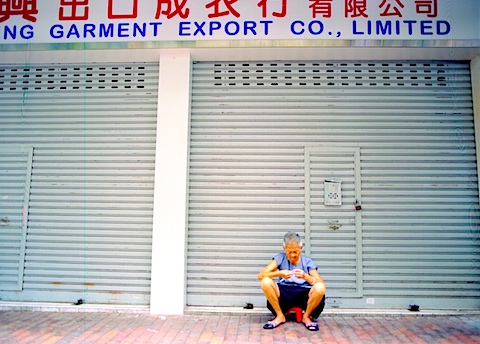First set of photos from my trip to Hong Kong.
Category Archives: All
Prawo jazdy po raz drugi
Przyszedl czas na odnowienie prawa jazdy (pierwsze bylo na 2 lata), i zmiane adresu (5 mieszkan roznicy :-) ).
Udalem sie do osrodka – tym razem w tokio, dojazd bezposrednio autobusem spod domu pod osrodek.
Tam Pani w informacji wziela moja karte, wlozyla w skaner, z drukarki wychodzi papier zadrukowany z obu stron, na ktorym od razu jest kopia prawa jazdy i wszystkie pola ktore mam wypelnic, czyli standard: imie i nazwisko, data urodzenia i nowy adres.
Nastepne zadanie – szybkie badanie wzroku, potem znalezc okienko nr 5, nie jest trudno bo pod rozne okienka wioda specjalne opisane kolorowe linie na drodze – trzymaj sie koloru i trafisz :-), w okienku nr 5 zrobiono mi dziure dziurkaczem w dokumencie, wzieto papier, kazano poczekac chwile, i skierowano do okienka nr 8.
W okienku nr 8 czas na finanse – zaplacic 4500 JPY, zaplacilem, potem na 2 pietro, okienko nr 200, i tutaj zaczyna sie koszmar, dostalem koperte z 4 ksiazeczkami (reguly ruchu drogowego), i wrzucono mnie do jakiejs klasy (nr 20), posluchalem chwile i okazalo sie ze mam tam siedziec przez 2 (DWIE) godziny i sluchac.
(Chociaz z drugiej strony jest to bardzo madry sposob na zagospodarowanie czasu oczekiwania az sie dokument wydrukuje itp)
Po okolo godzinie zaczelismy ogladac film o wypadkach, po filmie pieczatka swiadczaca o ukonczeniu prania mozgu i okienko 36 czyli cel podrozy – odbior prawa jazdy.
Nowe jest juz na 3 lata, grubsze i ma wbudoway IC chip.
Z ciekawostek:
- Streszczenie filmu w telegraficznym skrocie:
Maz po pracy idzie z kolegami pic, dostaje telefon ze ma wracac do pracy, wsiada do samochodu, potraca dwoje dzieci, jedno ginie na miejscu, drugie w szpitalu.
Zostaje aresztowany, wychodzi na wolnosc do czasu procesu, jego zona przeprasza rodziny poszkodowanych – przeprosiny nie przyjete – zostaje wyrzucona z ich domu.
Maz zostaje skazany na 5 lat wiezienia, zona musi zaplacic jakies ogromne pieniadze odszkodowania, nie daje rady, wiec rzuca sie pod pociag i na tym koniec historii.
- Film ogladaja wszystkie osoby ktore robia prawo jazdy w normalnym trybie, oraz te ktore je przedluzaja.
- Sa osoby (znam osobiscie), ktore po pbejrzeniu filmu rezygnuja z robienia prawa jazdy.
- Dlaczego wiekszosc samochodow w japonii na kolor bialy – bo jest najlepiej widoczny w nocy, (a dokladnie: bialy, srebrny lub zolty) – w czasie 2godzinnego kursu pani miala rekwizyt w postaci czarnej planszy z kolorowymi samochodami z papieru i czarna firanke ktora miala symulowac noc – faktycznie, kolorow czerwonego, niebieskiego itp. prawie nie widac.
- Najwieksza szanse na przezycie w japonii daje jezdzenie samochodem, na ponad 200 wypadkow smiertelnych (tokio) w poprzednim roku, okolo 37.6% to piesi, 28.0% motocyklisci, 20.2% rowerzysci, i 14.2 pasazerowie samochodow.
- Pod wzgledem ilosci wypadkow przoduja prefektury: Saitama 232, Hokkaido 228, Tokyo 218, Chiba 213,
- Pozytywnie: Tottori 30, Nagasaki 40, Shimane 43.
Niestety taka statystyka nie ma zadnego sensu – bo nie jest dzielona przez zageszczenie lub ilosc mieszkancow.
Gdyby policzyc to w ten sposob, tokio wypadloby pewnie najlepiej.
Flashing and hacking the android phone for Japanese Softbank network.
[en]
So, i went to Google Developer Day 2009 last tuesday and got free HTC Magic GDD2009 phone – limited edition.
It’s very cool toy, has everything i need, but as usual here, MMS/Mail does not work when using normal cellphone SIM card.
The Story:
Here, in Japan, people use E-mails to communicate (more popular than SMS), but these are not ‘real’ emails – these are MMS’s converted to emails on the fly by provider.
So, by sending email to addres xx@softbank.ne.jp, their server will find who is recipient and convert it to MMS, sending to this person.
Vice-versa, by sending email from phone, it actually is MMS that you send, and provider will convert it to e-mail outside the network.
The way MMS receiving works: special SMS comes to the phone, it contains first 1024 bytes of message and some data instructing it to download the rest – this remaining part is being downloaded via standard HTTP protocol, but this is when problem starts – Softbank blocks HTTP User-Agent of unknown phones (not being sold by them).
Another (and the most annoying) problem i encountered, is the android device itself, the edition i have, does not support sending MMS at all.
Solutions:
Step 1:
Make backup of your current device (you can skip it if you’re too lazy or confident ;-) ):
Please follow these instructions: http://android-dls.com/wiki/index.php?title=Magic_Rooting
(You can download fastboot from HTC page given in step 2).
You just need to download Magic modified recovery image,
http://www.droiddeveloper.com/hrbuilds/recovery-new.img.zip
unzip it, copy to device and boot your device using it:
adb push recovery-new.img /sdcard/recovery-new.img
adb shell sync
Then, once you have the file on SD card, reboot your android, and while it starts keep “BACK” and “POWER” pressed – android will enter fastboot mode, then type:
fastboot boot recovery-new.img
Your android will run this recovery image which allows you few things, like update from sdcard, make backup etc.
Choose the option to backup nandroid.
It will place backup of your current device onto the SD card – might be worth keeping :-).
YOU DO NOT need to ‘root the magic’ or do any other steps from this instructions – these steps are for other purposes, not applicable here.
—
Step 2:
Making android support MMS (if your provider does not block user agent this is the only and final step):
This will flash your device to the same version as Google IO event, you get few features like Voice synthesis (voice search and voice dial), Amazon MP3 access – these are not present in Japanese version.
But, the drawback is – You will not have Japanese language support anymore.
First, make sure you really need to enable MMS, go to Messaging application, start typing, and press menu, if you DO NOT have options lile ‘add subject’, ‘attach’ – then you DO need it.
–
Flash it using these instructions from HTC website: http://www.htc.com/www/support/android/google-io-device.html
You DO NOT need worry that instructions is for Google IO edition and not GDDC09 – these phones are in fact different but there are ways around it.
I recommend using fastboot method (its not at all hard),
You will need to downlaod fastboot binary (available at HTC), and 2 of these images: Radio Image and System Image.
Follow instructions for Radio Image installation, most likely your device will boot after it completes but you will get permanent android starting logo,
please have your USB cable connected and adb showing logging – you will see that it tries to boot all over again – THIS IS OK – no need to panic.
Place radio image onto your card by typing:
adb push <radio-image-package>.zip /sdcard/update.zip
adb shell sync
Boot into recovery mode by holding HOME while it reboots, Then choose ALT+s on the screen, next HOME+BACK, device should reboot, it might not start at this point by just showing you android logo – this is ok, no need to panic…
Once you have radio package downloaded and flashed , time to flash it with system image – this is little tricky:
Push the image onto SD card:
adb push <system-image-package>.zip /sdcard/update.zip
adb shell sync
Boot into Fastboot (BACK+POWER while you start it) – MAKE NOTE OF ‘hboot’ version – you will need it very shortly.
You can safely try to flash system image, but it will fail due to incompatible HBOOT version (they require 1.33.3004, and you have probably 1.33.3005).
No need to worry here, we can make it happen :-).
So, what you need to do, is to UNPACK your system image to a folder, edit the file android-info.txt, change the require version-bootloader to your hboot version (1.33.3005 most likely), save it, and compress all the files in this directory into new zip file (all of them need to be in the ‘root’ of zipfile).
So, now you have compatible system image that will work well on your device, try flashing it now, DO NOT FORGET to select options to clean userdata and cache – this is required, without it, your device will boot only to android logo and keep hanging there.
—
Step 3:
Modifying User-Agent string in the MMS client (this *MAY* be enough to complete only this step and it might as well make your device support MMS’s – i have done all steps though):
(GGDC09 version has MMS disabled, and i am not sure whether just changing MMS app is enough to enable this).
Geeky version:
Download android source, follow instructions to compile it, apply this patch:
--- packages/apps/Mms/src/com/android/mms/transaction/HttpUtils.java 2009-06-12 23:56:28.000000000 +0900
+++ packages/apps/Mms/src/com/android/mms/transaction/HttpUtils.java 2009-06-12 23:47:20.000000000 +0900
@@ -220,7 +220,7 @@
private static AndroidHttpClient createHttpClient() {
AndroidHttpClient client
- = AndroidHttpClient.newInstance("Android-Mms/0.1");
+ = AndroidHttpClient.newInstance("SoftBank/1.0/705NK/NKJ002/SN001 Android-Mms/0.1 Profile/MIDP-2.0 Configuration/CLDC-1.1");
HttpParams params = client.getParams();
HttpProtocolParams.setContentCharset(params, "UTF-8");
return client;
(It will only change your User-Agent string reported to MMS gateway, will not touch the one in web browser).
Compile the source again, and install new Mms app using adb:
adb install -r ./out/target/product/generic/system/app/Mms.apk
Lazy version:
Download this file, and install using adb:
adb install -r Mms.apk
Do not forget to configure your APN (you will find instructions and passwords on the internet), remember NOT TO set apn type to “mms” – didn’t work for me this way.
All the files you need, are also mirrored Here:https://kubatyszko.com/filez/
Useful links:
Rooting HTC Magic – creating backup
HTC Google IO device support page
Further work: change more of android source, to have nice settings under MMS app, to edit UserAgent :-D.
Enjoy :-)
——-
UPDATE!!!
Thanks to Roberto Jung Drebes , now i know that there’s no need to flash GGDC09 with anything to get MMS working, all it takes is to use my MMS.app (or compile your own) – just the way i suspected.
Also, he found that setting apn type as ‘mms’ – doesn’t work unless you already have other apn with type ‘default’ – this way it works very well. Good way to ensure you don’t end up with huge phone bill due to data transfer…
[/en]
[pl]
Niedawno uczestniczyłem w Google Developer day 2009 w Yokohama, i dostałem za darmo telefon HTC Magic z Google Android – edycja limitowama.
Bardzo fajne i ciekawe urządzonko, ma wszystko czego potrzebuję, ale niestety jak to zwykle w japonii bywa, nie działają w nim MMS’y gdy używam zwykłej karty Sim z mojej komórki.
Historia:
Tutaj, w Japonii, używa się e-maili zamiast SMS, ale to nie są “prawdziwe” maile – to tylko MMS’y ukryte pod postacią emaili i konwertowane w locie przez operatora.
Więc, wysyłając email na adres xx@softbank.ne.jp, serwer skonwertuje go automatycznie do MMS i wyśle do odbiorcy,
i odwrotnie, wysyłając e-mail z telefonu, w efekcie wyślemy MMS’, a serwer skonwertuje go w locie to e-maila i wyśle na swiat.
Odbieranie MMS działa tak: przychodzi specjalnie skonstruowany SMS, zawiera pierwsze 1024 bajty wiadomośći i oprócz tego informacje dla telefonu jak pobrać resztę – poprzez zwykłe HTTP, i tutaj zaczyna się problem, Softbank(moj operator w Japonii) blokuje telefony inne niż sprzedawane przez nich.
Jakby tego bylo mało – oprogramowanie w moim telefonie miało całkowicie wyłączoną obsługę MMS.
Rozwiązanie:
Krok 1:
Robimy kopię zapasową urządzenia (możesz pominąć krok jak jesteś leniwy lub pewny że wszystko się uda ;-) ):
Podążaj za instrukcją na tej stronie:http://android-dls.com/wiki/index.php?title=Magic_Rooting
(Fastboot możesz pobrać ze strony HTC wymienionej w punkcie 2).
W tym kroku jedynie musisz pobrać obraz ‘recovery image’,
http://www.droiddeveloper.com/hrbuilds/recovery-new.img.zip
rozpakować, skopiować do telefonu uzywając:
adb push recovery-new.img /sdcard/recovery-new.img
adb shell sync
Kiedy już plik będzie skopiowany, uruchom ponownie telefon, i w czasie startu trzymaj BACK i POWER wciśnięte – android uruchomi się w trybie fastboot, wpisz:
fastboot boot recovery-new.img
Android uruchomi się z tego obrazu, który pozwoli ci między innymi zrobic backup wszystkiego do karty SD.
Wybierz opcję ‘nandroid backup’ – pliki zostaną zapisane na karcie SD.
NIE MA potrzeby robienia innych krókow z tej strony “root the magic”, one są potrzebne do innych celów, tutaj je pomijamy.
—
Krok 2:
Jak sprawić aby android obsługiwał MMS (jeżeli twój operator nie blokuje nie-swoich telefonow – to jest jedyny i ostatni krok):
W tym kroku wymienisz całkowicie oprogramowanie urządzenia, ja użylem oprogramowania do urządzenia rozdawanego na Google IO, dzięki temu mam dostęp to kilku funkcji niedostępnych w normalnej wersji, takich jak polecenia i wybieranie głosowe, Amazon MP3 itp.
Niestety jest też i zła strona – to oprogramowanie nie ma obsługi jezyka japońskiego.
Najpierw, upewnij się czy twój android pozwala na wysyłanie MMS, otwórz aplikację Messaging, wpisz tekst, wciśnij menu, jeżeli NIE MASZ opcji “add subject”, “attach” – znaczy że android ma zablokowame MMS.
–
Podążaj za instrukcją ze strony HTC: http://www.htc.com/www/support/android/google-io-device.html
Nie przejmuj się tym co piszą ze oprogramowanie nie będzie kompatybilne itp. (częściowo mają rację – urządzenia różnią się, ale to żaden problem).
Ja polecam uzyć metody fastboot (nie takie trudne),
Musisz pobrać program ‘fastboot’ z ich strony i 2 obrazy: Radio Image i System Image.
Zgodnie z instruckjś, zainstaluj Radio Image – prawdopodobnie, twój telefon po restarcie nie wystartuje poprawnie, będzie widoczne logo android ale nic wieęcej (w adb logcat będzie widać że próbuje startować co chwilę) – nie ma co panikować, to normalne.
Wgraj obraz Radio Image na kartę SD poleceniem:
adb push <radio-image-package>.zip /sdcard/update.zip
adb shell sync
wejdz w tryb Recovery przytrzymując HOME podczas startu, potem wybierz opcję ALT+s na ekranie, późśniej HOME+BACK, urządzenie powinno się zrestartować – nie panikuj jeżeli się nie uruchomi.
Jak juz masz wgrany Radio Image – czas na System Image:
Wgraj obraz na kartę SD:
adb push <system-image-package>.zip /sdcard/update.zip
adb shell sync
Wejdź w tryb fastboot (BACK+POWER podczas restartu) – ZAPAMIETAJ wersję ‘hboot’ – będzie ci potrzebna.
Mozesz spróbować wgrać system image już teraz, ale dostaniesz błąd że wersja nie pasuje do twojej wersji hboot (wymagana 1.33.3004, ty masz pewnie 1.33.3005).
Żaden problem – mozemy to obejść :-) .
Co należy zrobić – rozpakować System Image do folderu, znaleźć plik android-info.txt i zmienić wartość opcji ‘require version-bootloader’ podstawiając tam wersję hboot która odczytałeś przy starcie fastboot.
Następnie spakować zawartość folderu do nowego pliku zip, wgrać ten system image na kartę SD.
Więc, już teraz masz wszystko gotowe, spróbuj wgrać ten obraz, NIE ZAPOMNIJ żeby wybrać opcję ‘clean userdata and cache’ – to jest wymagane, bez tego, dostaniesz logo android na ekranie i nic więcej.
—
Krok 3:
(Jeżeli twój operator blokuje nie-swoje telefony):
Musimy zmodyfikować klienta MMS żeby przedstawial sie w sposób bardziej lubiany przez operatora (Jest niewielka szansa ze ten krok rozwiąże twój problem w całości – nie jestem pewny czy wgranie nowej aplikacji MMS odblokuje wysyłanie czy nie – ja przeszedłem przez wszystkie 3 kroki):
Wersja hardkorowa:
Pobierz źrodło android ze strony google, skompiluj, i zainstaluj ten patch:
--- packages/apps/Mms/src/com/android/mms/transaction/HttpUtils.java 2009-06-12 23:56:28.000000000 +0900
+++ packages/apps/Mms/src/com/android/mms/transaction/HttpUtils.java 2009-06-12 23:47:20.000000000 +0900
@@ -220,7 +220,7 @@
private static AndroidHttpClient createHttpClient() {
AndroidHttpClient client
- = AndroidHttpClient.newInstance("Android-Mms/0.1");
+ = AndroidHttpClient.newInstance("SoftBank/1.0/705NK/NKJ002/SN001 Android-Mms/0.1 Profile/MIDP-2.0 Configuration/CLDC-1.1");
HttpParams params = client.getParams();
HttpProtocolParams.setContentCharset(params, "UTF-8");
return client;
(Ten patch zmeni tylko UserAgent w kliencie MMS, nie zmieni przegladarki WWW).
Skompiluj źrodło jeszcze raz (jedynie aplikacja MMS zostanie przekompilowana), i zainstaluj swieżą aplikację Mms do androida poleceniem:
adb install -r ./out/target/product/generic/system/app/Mms.apk
Wersja dla leniwych:
Pobierz Ten plik i zainstaluj uzywając adb:
adb install -r Mms.apk
Nie zapomnij skonfigurować APN do MMS, jako ‘apn type’ NIE WPISUJ ‘mms’ – to nie działa.
Wszystkie pliki jakie są potrzebne wgrałem na swoja strone tutaj:
https://kubatyszko.com/filez/
Linki:
Rooting HTC Magic – creating backup
HTC Google IO device support page
Co dalej: zmienić źrodło jeszcze bardziej – żeby miec ładne menu z edycją UserAgent w aplikacji Mms :-D.
Powodzenia :-)
[/pl]
New place (the “before”)
This is photosynth view of my new place, not the best pictures, but looks cool :-)
You can also open direct link to it for bigger view HERE
The “after” coming soon…